How to Use Google Maps Offline for Road Trips
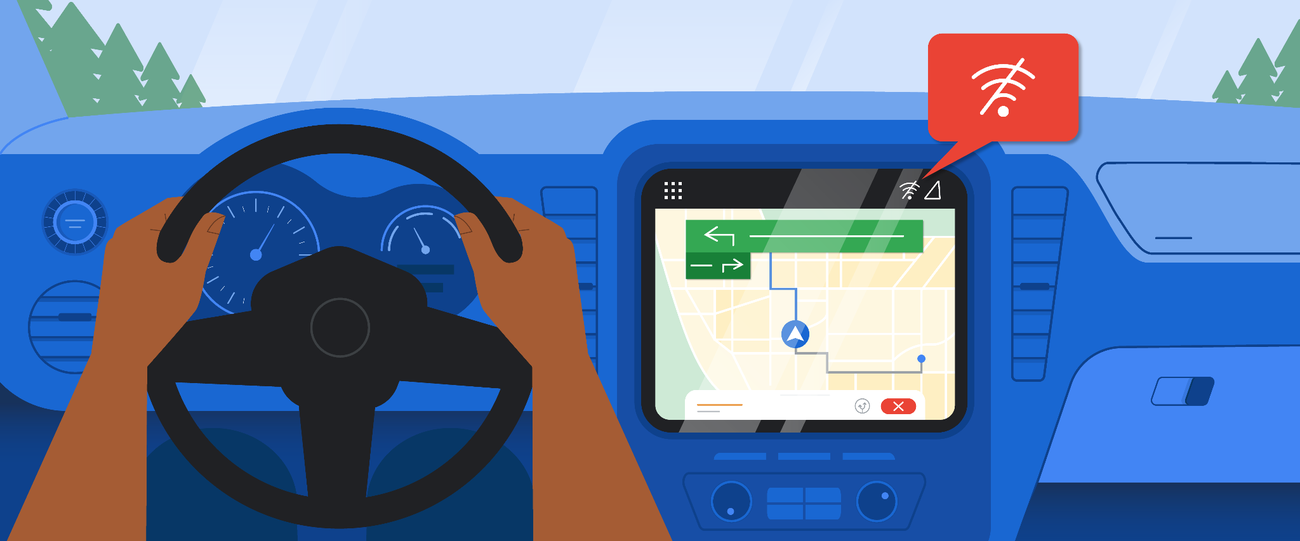
Ever been halfway up a mountain road, relying on your phone for directions, only to watch your precious data bars disappear? It’s a road trip nightmare we’ve all felt. The stress of potentially getting lost, coupled with the frustration of not being able to find that quirky roadside diner you were aiming for, can quickly derail even the most meticulously planned adventure. Don't let a weak signal hold you hostage.
The solution? Mastering offline Google Maps. This simple skill can transform your road trips from anxiety-ridden gambles into smoothly navigated explorations. Think about it: no more scrambling for Wi-Fi at gas stations, no more racking up exorbitant roaming charges, and, most importantly, no more relying on outdated paper maps that require deciphering skills most of us lost in grade school. Offline maps offer peace of mind, keeping you on course and connected to the world (or at least your intended destination) even when you're miles from the nearest cell tower. Forget battling spotty GPS; with a little prep, you can turn your phone into a reliable, offline navigation powerhouse.
Downloading Google Maps for Offline Use: A Step-by-Step Guide
The process is surprisingly straightforward, but there are a few key nuances to keep in mind to ensure everything works smoothly when you're off the grid. This isn’t just about downloading a map; it’s about configuring it for optimal use and understanding its limitations.
1.Open the Google Maps App: Make sure you have the latest version installed on your phone. Updates often include crucial bug fixes and performance improvements that can impact offline functionality.
2.Search for Your Destination: Type in the general area you plan to travel through. Don’t worry about pinpointing every single stop just yet; you'll be downloading a broader region. For example, if you're driving the Pacific Coast Highway, search for "Pacific Coast Highway, California."
3.Tap the Name of the Place (or Address): This will bring up a detailed information card about the location.
4.Find the Three Dots: Located in the upper right-hand corner of the screen (on Android) or sometimes within the information card itself (on i OS), these dots open a menu of options.
5.Select "Download Offline Map": This is the magic button. On some older versions, you might see "Offline Maps" directly in the main menu. Tap that instead.
6.Adjust the Download Area: This is crucial. Google Maps will default to a relatively small area. Use your fingers to zoom in or out and adjust the rectangle on the screen. Make sure it encompasses your entire road trip route, including any potential detours or side trips. Remember, the larger the area, the more storage space it will consume on your phone.
7.Tap "Download": And now, the waiting game. The download time will depend on the size of the map and your internet connection speed. It's best to do this over a strong Wi-Fi network to avoid using up your mobile data.
8.Verify and Manage Your Offline Maps: To access your downloaded maps, tap your profile icon in the upper right-hand corner of the Google Maps app, then select "Offline Maps." Here, you can see a list of your downloaded maps, check their expiration dates (offline maps expire after a certain period to ensure the data is up-to-date), rename them for easy identification (e.g., "Pacific Coast Highway Trip"), and update or delete them.
How do I update my offline maps in Google Maps?
It's essential to update your offline maps regularly, especially if you're planning a long trip. Google Maps data changes frequently as roads are added, businesses open and close, and traffic patterns shift. To update, go to the "Offline Maps" section in your profile. If an update is available, you'll see an "Update" button next to the map name. Tap it to download the latest data. Consider setting up automatic updates over Wi-Fi in the app's settings to ensure you always have the most current information.
Optimizing Your Road Trip with Google Maps: Beyond the Basics
Downloading maps is just the first step. To truly maximize the benefits of offline navigation, consider these additional tips: Download Multiple Regions:Don't rely on a single, massive map. Break your trip down into smaller, more manageable sections. This not only saves storage space but also allows for faster downloads and updates.
Pre-Plan Your Route (Online): While you can still search for destinations and get directions offline, it's much easier to plan your overall route while you have an internet connection. Add all your major stops, points of interest, and accommodation to Google Maps. This will make it easier to navigate offline, as you'll already have a pre-defined itinerary.
Save Key Locations: Before you hit the road, save important locations like gas stations, hospitals, rest areas, and grocery stores along your route. This is especially useful in remote areas where these amenities might be scarce.
Be Mindful of Storage Space: Offline maps can take up a significant amount of storage on your phone. Regularly clear out old or unused maps to free up space for new ones or other essential apps and files.
Consider a Backup Navigation App: While Google Maps is excellent, it's always a good idea to have a backup navigation app installed on your phone, just in case. Apps like Maps.me and Osm And offer robust offline functionality and often use different map data sources, providing an extra layer of redundancy.
Test Your Offline Maps Before You Go: This might seem obvious, but it's crucial. Before you embark on your road trip, disconnect from Wi-Fi and mobile data and test your offline maps to ensure they're working correctly and that you can navigate to your desired destinations.
Utilize Download Manager Apps: On Android devices, consider using a download manager app to schedule and manage large map downloads, especially if you have limited bandwidth or want to download overnight.
What if I lose GPS signal even with offline maps?
Offline maps provide the map data, but your phone still relies on GPS to pinpoint your location. In areas with weak GPS signals (e.g., dense forests, deep canyons), your location accuracy might be reduced. Try these tips: Move to an Open Area: If possible, move to a location with a clearer view of the sky. Restart Your Phone: A simple restart can sometimes resolve GPS connectivity issues. Calibrate Your Compass: Google Maps has a built-in compass calibration tool. Follow the on-screen instructions to calibrate your phone's compass for improved accuracy. Use a GPS Signal Booster: For serious off-road adventures, consider investing in a dedicated GPS signal booster.
Road Trip Essentials: Beyond the Maps
While offline navigation is crucial, a successful road trip requires more than just directions. Here’s a curated list of road trip essentials to enhance your experience: Portable Power Bank:Keep your phone charged on the go, especially when using GPS and other battery-draining apps. A high-capacity power bank is a lifesaver.
Car Phone Mount: For safe and hands-free navigation, invest in a sturdy car phone mount that securely attaches to your dashboard or windshield.
First-Aid Kit: Accidents happen. A well-stocked first-aid kit is essential for dealing with minor injuries and emergencies. Include items like bandages, antiseptic wipes, pain relievers, and any personal medications.
Emergency Roadside Kit: Be prepared for breakdowns with an emergency roadside kit that includes jumper cables, a flashlight, a tire pressure gauge, a multi-tool, and a reflective safety vest.
Snacks and Drinks: Avoid unnecessary stops and keep your energy levels up with a supply of healthy snacks and drinks. Consider a cooler to keep beverages cold.
Reusable Water Bottle: Stay hydrated and reduce plastic waste by bringing a reusable water bottle that you can refill along the way.
Audio Entertainment: Download podcasts, audiobooks, and music playlists to keep yourself entertained during long stretches of driving.
Comfort Items: Make your ride more comfortable with items like a travel pillow, a blanket, and sunglasses.
Trash Bags: Keep your car clean and organized with trash bags for collecting waste.
How do you stay organized on the road?
Car organization is key to a stress-free road trip. Use these tips to keep your vehicle clutter-free: Storage Bins: Invest in stackable storage bins to organize your belongings in the trunk or backseat. Label each bin for easy identification. Car Seat Organizers: Car seat organizers with multiple pockets are perfect for storing snacks, drinks, books, and other essentials within easy reach. Console Organizers: Keep your center console tidy with a console organizer that provides dedicated compartments for your phone, wallet, keys, and other small items. Hanging Organizers: Hang organizers from the back of the front seats to store larger items like maps, guidebooks, and tablets. Regular Cleanups:Take a few minutes each day to tidy up your car and remove any trash. This will prevent clutter from accumulating and keep your vehicle feeling fresh.
Embracing the Open Road: A Final Word
With a little preparation and the power of offline Google Maps, you're well-equipped to tackle any road trip with confidence and ease. Remember, the journey is just as important as the destination. Embrace the unexpected detours, the quirky roadside attractions, and the breathtaking scenery along the way. By planning smart and staying connected (even when you're disconnected from the internet), you can create unforgettable memories and experiences that will last a lifetime. So pack your bags, download those maps, and get ready to explore the world, one mile at a time!
Post a Comment for "How to Use Google Maps Offline for Road Trips"